Installing Jaws
JAWS Installation Instructions
Set environment variable
To connect to the network license, you will need to set the system environment variable "LSHOST".
Windows 10
- Login as asministrator
- Open your settings window
- In the search box, type “environment variables”
- Select “Edit the system environmental variables for your account”
- In the System Environment Variables dialog box, in the system variables section look for:
- Variable Name: LSHOST
- Variable Value:
jaws.webstore.illinois.edu
- If this is not listed, select New and add:
- Variable Name: LSHOST
- Variable Value:
jaws.webstore.illinois.edu
- Select ok to exit dialog boxes.
- NOTE: If the system or user environment variable includes "LSFORCEHOST", remove it. You should only have "LSHOST" set.
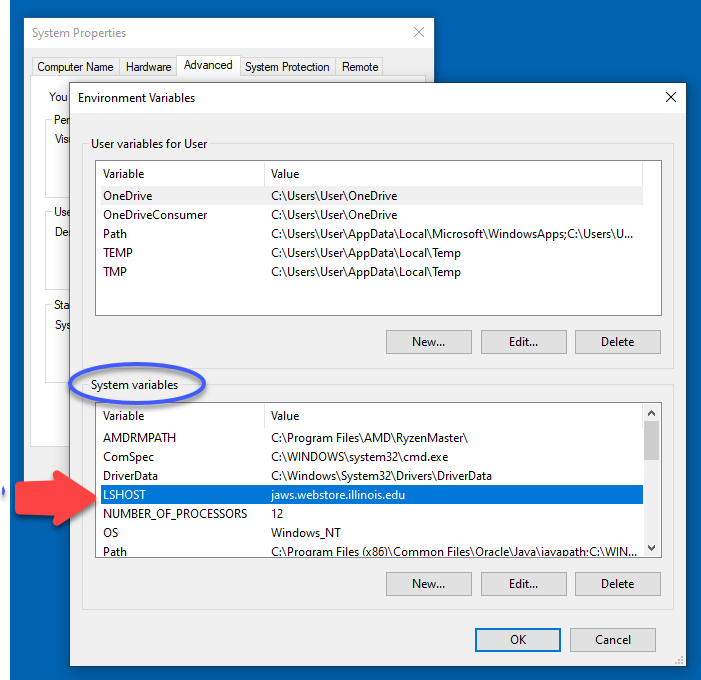
Installing JAWS
- Download JAWS
- You will need to have an active internet connection while installing.
- You may be asked for permission to make changes to your computer before the installation begins.
- The user agreement will come up and the installation will begin
- Your screen may flicker and dialog boxes may appear and disappear during the installation
- When you reboot, it may take longer than usual for the complete reboot, JAWS is doing additional configuring and will resume
- Select NEXT on the screen that comes up to complete the Startup Wizard
- Assign the Windows 10 shortcut key "Control+Alt+J" to start JAWS.
- Once set up is completed, you are ready to go!

